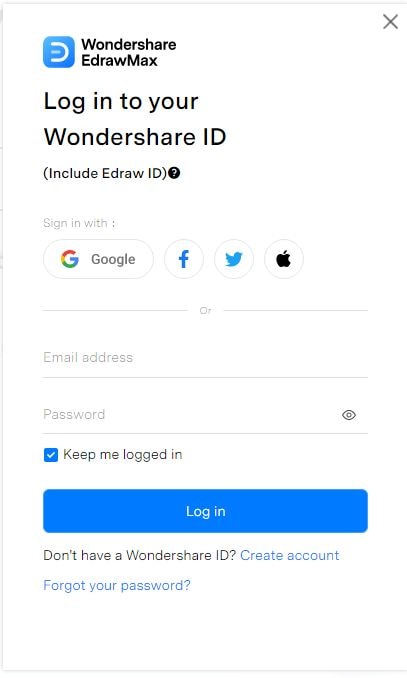If you've ever watched The Lion King, you know it’s not just about lions—it’s about family. From the wise Mufasa to Simba’s epic journey, the Pride Lands’ royal family has a story that’s all about love, growth, and legacy.
In this article, we're diving into the Lion King family tree to take a closer look at Simba, Kiara, Kion, and the relationships that make their kingdom so special. Let’s explore how this family, with all its highs and lows, shapes the fate of the Pride Lands in the Circle of Life.
In this article
The Lion King Family Tree: Exploring the Royal Lineage of the Pride Lands
The Lion King is not just a beloved Disney classic; it’s a powerful story of family, legacy, and leadership. At the heart of this iconic film lies the complex family tree of the Pride Lands, where each member plays a pivotal role in shaping the kingdom’s destiny.
From the wise and noble King Mufasa to the brave and determined Simba, the Lion King family tree is rich with characters whose relationships, struggles, and triumphs have captivated audiences for generations.
At the top of the tree stands Mufasa, the revered and compassionate ruler of the Pride Lands. His reign represents strength, wisdom, and fairness, serving as a guiding light for his son, Simba. Mufasa’s tragic death, however, sets in motion Simba’s journey of self-discovery, as he must learn to embrace his destiny as the rightful king. Alongside him is Sarabi, Simba’s devoted mother and queen, who supports her son even in the most challenging of times.
Simba’s story is one of growth, learning, and ultimately, responsibility. Initially a carefree cub, Simba is thrust into the role of king after the untimely death of his father. He is shaped by the guidance of his friends, notably the hilarious and loyal duo Timon and Pumbaa, and by the love and support of Nala, his best friend turned queen. Together, Simba and Nala represent the future of the Pride Lands, with their own cub, Kiara, setting the stage for the next generation.
But Simba’s family tree doesn’t stop there. In the Lion Guard series, which expands the Lion King universe, we meet Kion, Simba and Nala’s younger son. As the leader of the Lion Guard, Kion has a vital role in protecting the Pride Lands from danger. His leadership and magical powers—such as the Roar of the Elders—make him a central figure in the ongoing legacy of the royal family.
The family dynamics of the Pride Lands aren’t just about the royal bloodline. They also encompass the relationships with other animal species and the deep connections between all creatures living within the kingdom. Characters like Zazu, the loyal hornbill advisor, and Rafiki, the wise baboon, add depth and wisdom to the royal court, helping guide Simba and Kion on their respective journeys.
The Lion King family tree is more than just a lineage; it’s a symbol of the Circle of Life, where each generation is connected to the past, and the future is shaped by the decisions made today. From Mufasa’s leadership to Simba’s triumphs, Nala’s wisdom, and Kion’s heroic actions, each member of the Pride Lands family has a vital role in maintaining the balance and harmony of the kingdom.
How to Make a Similar Family Tree on EdrawMax?
Family trees simplify an individual’s complete bloodline, history, and family. The bigger the family, the larger and complex the tree. Making such complex trees will need advanced diagramming tools like EdrawMax You can create a unique and informative family tree using EdrawMax’s resourceful toolkit within minutes, regardless of your design skills. Let’s see how it goes.
Step 1Access the Family Tree Maker
Register on EdrawMax if it is your first time, or log in using your Wondershare account.
- Explore the dashboard and visit the Organizational Chart tab under the Home section.
- From here, click Family Tree and choose a desired template. Let’s use the Blank Drawing canvas for this tutorial and plot a structure from scratch.

Step 2Arrange Profiles on the Canvas
- Once on the editing panel, drag and drop your desired profiles under the Family Tree shapes in the left-side symbol library.
- Arrange them accordingly, following the top-down hierarchy.

Step 3Build Connections
The next step is building links between family members in your tree. For this, use the four Connection Points on each profile shape. You are free to adjust the connectors as well.
- Begin and end arrow: Design the start and end of your connector arrow in various styles.
- Connector type: Choose between a straight and zigzag connector.
- Connector style: Adjust the color, thickness, and type (dotted, arrowed, straight, etc) of your connector line.

Step 4Label the Fields
Once you are satisfied with the basic layout, it’s time to add information about each member.
- Double-click anywhere around your members' profiles and start writing.
- You can adjust the font details directly from the on-screen prompt.
- Click More to explore different text styles, orientations, and paths. This makes your tree visually appealing and attracts the viewers. For instance, I have used a semicircle path for the names of family members in this tree.

Step 5Add Visual Cues
Now comes the most important thing - adding pictures of the family members. You can do it in two ways.
- Visit the Insert tab, click Picture, and browse it from your PC.
- Alternatively, copy and paste an image on your canvas and drag it to the frame of your profile.
- Once done, you can adjust the frame, brightness, contrast, transparency, etc, from the on-screen prompt.

Step 6Modify the Design
Almost done, you just have to give it some final touches.
- Go to the Design tab from the top and manually adjust your family tree's background image, themes, color, and orientation.
- You can also explore our image libraries to add an attractive background image. See how we have used a lion image for this tutorial. You can decrease its transparency and send it back to set it as a background picture.

Pro Tip: Got no time for manual design editing? Use the One-Click Beautify button to let the software take on this job. It automatically selects design elements for your diagram.
Step 7Download and Export
Finally, you can download the diagram in over ten formats from the quick-access toolbar.
- Graphics (PNG, JPG, JPEG, GIF, etc).
- For corporate use, MS Office (Word, Visio, PPT, Excel).
- PDF for the document.

Step 8Share with Others!
You can also share your work with others from the quick-access toolbar.
- Enter the email of the people you want to share your work with, edit the permission access, and click Send Invite.
- Alternatively, distribute a system-generated link with friends, colleagues, and more.