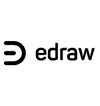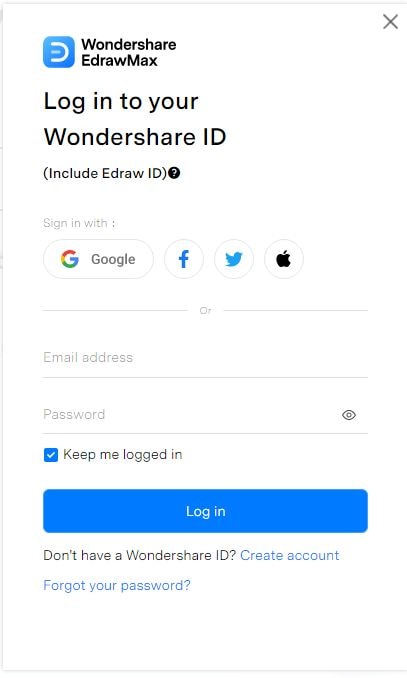If there’s one thing I’ve learned from working with PowerPoint, it’s this: designing a mind map from scratch is more trouble than it’s worth. Mind map templates exist for a reason—they save time and look professional immediately.
Whether you need to organize thoughts, plan a strategy, or facilitate a brainstorming session, there’s a mind map template that fits.
In this write-up, I’ll highlight some of the best mind map templates and show you how to make a mind map without wasting a second on layout and design.
In this article
Why Use Mind Map Templates in PowerPoint?
- Ensures Clarity: A messy design makes ideas harder to understand. Templates instantly create a structured, professional look.
- Gives You Control: You get a pre-made structure but can still tweak colors, fonts, and layout to fit your needs.
- Removes Design Stress: No need to figure out where to place elements. Templates guide you with expert layouts.
- Boosts Productivity: Instead of spending hours on design, templates let you organize and present ideas in minutes.
With the benefits clear, let’s explore the best mind map designs for different needs.
Best Mind Map Templates for PowerPoint Users
Radial Family Mind Map
Family is at the core of this radial mind map template. Evenly spaced branches for work, school, or therapy extend outward.
This layout gives you a quick look at family-related areas. Its minimal style supports easy color-coding and swift adjustments, such as adding or removing subtopics without affecting flow. This approach helps you identify relationships and priorities rapidly.
Educators, therapists, counselors, or anyone needing to visualize family connections, plan interventions, or facilitate discussions find it helpful.
Hierarchical Mind Map
With a tree-like structure, this hierarchical mind map template starts with a central idea and expands into clear, organized subtopics—perfect for structured thinking. Its linear flow simplifies complex subject breakdown and clarifies idea relationships.
In contrast to radial maps, it focuses on structured depth. It suits research, project planning, and organizing knowledge effectively. A balanced layout enables gradual detailing without losing clarity.
It best suits educators and business professionals for lesson planning, strategic analysis, and brainstorming. The minimalist design removes clutter and supports expansion from simple outlines to detailed breakdowns.
Weather-Themed Mind Map
The mind map focuses on weather elements. It includes six primary branches: Wind, Precipitation, Temperature, Humidity, Clouds, and Atmospheric Pressure. Each branch splits into further parts.
The color-coded layout helps organize the components. The structure shows how broad topics connect to details like Breeze in Wind and Cumulus in Clouds. The sticky note style allows fast changes. The clear view simplifies complex meteorological ideas.
This template works well for students, teachers, and weather experts for teaching, research, or brainstorming.
Relationship Mapping Mind Map
This mind map example portrays family and social links. It marks positive, negative/distant, and needed ties using solid, dashed, and dashed-dotted lines.
The blue central cluster highlights the nuclear family of parents and children. Outer pink circles represent extended family, friendships, school, and work connections.
Family therapists, social workers, counselors, and educators find this template helpful for evaluating relationship dynamics.
Its design simplifies the view of interpersonal bonds. It works well for resolving conflicts and strengthening family communication.
The map can be customized for co-parenting plans, support networks, or child behavior assessments.
Personal Development Mind Map
This mind map example groups personal information into four key sectors: Artwork, Hobbies, Dream Jobs, and Hometown. Each sector expands into subtopics.
The format is simple and adaptable. The branches use colors for better categorization, and the hierarchy ensures a logical flow.
It suits self-introduction, personal branding, or career planning. You can plot interests, aspirations, and experiences clearly. It aids in self-reflection, goal-setting, and resume-building.
It helps students, job seekers, creatives, and professionals display their backgrounds. It also assists educators or counselors in career exploration or personal development.
Brainstorming & Project Planning Mind Map
This radial mind map template branches into separate, color-coded sections. Each section breaks into further subtopics. The method suits brainstorming, project planning, or sorting complex ideas.
Color differentiation enhances clarity by marking themes. The balanced design supports both divergent and convergent thinking.
It is practical for writers, educators, and business strategists. It stands apart from simple maps with a clear visual hierarchy. It improves understanding and recall. It benefits students, teams, and content creators needing a flexible framework.
Why Export Mind Map Templates from EdrawMax?
Sure, you can grab a PowerPoint mind map template from anywhere. But EdrawMax is a powerful mind mapping tool that offers:
- More Options: 20k+ professional templates across various industries and themes.
- Flexibility: Modify every element, unlike static PPT templates.
- Vector-Based Graphics: Crisp visuals at any scale, unlike pixelated PPT elements.
- Seamless PPT Export – Get a fully editable PowerPoint file in one click without quality loss.
How to Find Free Mind Map Templates & Customize Them?
You’ll find countless free mind map templates in EdrawMax’s community, where users share designs for different needs. Whether it’s for work, learning, or ideas, every template can be customized effortlessly.
Here’s how to find and customize them:
Step 1Find and Download a Mind Map Template for PowerPoint
Open EdrawMax on your computer or go to the web version.
Use the Template Gallery’s search bar to find the Mind Map Template.
Scroll and choose one that fits your purpose. Click on it to preview the structure before proceeding. Select Use Immediately to modify the template.

Choose Export to PowerPoint (.pptx) and pick a save location.

Hit Export from the next window to download the PPT file.
Open the file and click Enable Editing at the top.

Step 2 Modify Text to Fit Your Content
Double-click to type your main idea in the center.
Update each branch with topics or subtopics in the same way.

Step 3Adjust the Layout, Design, and Colors
Select a shape and go to Shape Format to adjust styles.
Use one color for main branches and another for sub-branches.
Stick to a few colors to keep it clean.

Apply required PowerPoint themes under the Design tab for a polished look.

Step 4Review, Save, and Export
Once completed, review everything and save your final mind map.
Click File>Save As and modify the name, format, and location as required before saving your file.
- For presentations: Save as a PowerPoint file (.pptx).
- For sharing: Export as a PNG or JPG image.
- For printing: Save as a PDF.

Refining a mind map doesn’t take long, but those details matter. A few thoughtful tweaks turn it into a tool that’s both visually clear and genuinely helpful.
Easily Make a Professional Diagram in PowerPoint with EdrawMax Add-in
Mind mapping in PowerPoint is doable, but it’s slow and has limited diagramming features. You can easily solve the problem by adding EdrawMax to PowerPoint.
Here’s what you can do with the EdrawMax PowerPoint add-in:
- AI Text-to-Slide: Convert text into structured mind maps instantly.
- Insert Diagrams with a Click: Add pre-designed mind map templates for quick visualization.
- Edit Diagrams in EdrawMax: Double-click inserted diagrams to modify them seamlessly.
- Convert Complex Ideas: Turn detailed concepts into easy-to-read visuals.
- Import Existing EdrawMax Files: Work with diagrams made outside PowerPoint.
Now, let’s see how to set up and use this add-in for quick, professional diagrams.
Step 1Install & Enable
Download the latest EdrawMax version. The PowerPoint add-in comes with it. Open PowerPoint and locate EdrawMax at the top right of the panel. Click the tab to reveal the tool’s features.
Step 2Convert Text to Diagrams Instantly
Highlight your text in a PowerPoint slide.
Click EdrawMax > Text-to-Slide.

AI instantly turns it into a fully customizable structured diagram that you can insert into your presentation with a single click.
Step 3Insert Pre-Designed Mind Maps
Open the EdrawMax tab and choose from 210+ diagram types, including flowcharts, mind maps, org charts, and more.

Now, choose a suitable template and click it.

It’ll be instantly added to your slide, where you can easily resize it from the edges to fit your presentation.

Step 4Modify Without Redoing Slides
Double-click the diagram to quickly edit in EdrawMax.
Adjust text, colors, and shapes.
Hit CTRL+S to save and then close it. It updates instantly in PowerPoint.

Why EdrawMax?
Skip the manual work. Use EdrawMax, an all-in-one diagram software, to build mind maps effortlessly.
- Saves Time – Auto-generates diagrams from the text.
- Enhances Clarity: Turns ideas into structured visuals.
- Fully Customizable: Match colors, fonts, and layouts to your style.
- Seamless Integration: Switch to EdrawMax or PowerPoint with a few clicks.
- Full of Resources: Offers a huge library of over 15000 templates and 26k+ symbols and icons for advanced customization.
Best Practices for Creating Effective Mind Maps
When I create a mind map, I don't just throw ideas onto a slide—I structure them with purpose. A messy mind map is just a tangled web of thoughts. A well-crafted one guides the audience seamlessly from idea to execution. Here's what I've learned:
Define the Core Idea First, Then Expand
Before adding a single shape, I write down my central idea in a text box for clarity. Then, I map out primary branches—major themes or key areas. Only after that do I add sub-branches. If I don't plan, I end up moving everything around later.
Limit the Number of Branches per Level
Too many branches? Chaos. I stick to five or fewer at each level. This keeps the structure easy to follow. If I need more, I break ideas into sub-maps rather than forcing everything onto one slide.
Use Visual Cues to Direct Attention
Icons, bold fonts, and strategic colors aren’t decoration—they guide the eye. For instance:
- I highlight action items in bold.
- I use one color for main branches and another for sub-branches.
- I add icons only when they enhance understanding, not just to fill space.
Keep Text Minimal and Actionable
Mind maps aren’t essays. If a node has more than five words, I rewrite it. Short, punchy text is easier to scan and more memorable.
Maintain a Logical Flow
I always ask myself, "Would someone unfamiliar with this topic understand the sequence?" If the order feels random, I rearrange it until each idea flows logically into the next.
I don’t just aim for a well-designed mind map—I aim for a repeatable process that makes future work even faster.
Final Words
After making countless mind maps in PowerPoint, I know that efficiency is everything. Manually fixing alignments and spacing is a waste of time.
Templates help, but they aren’t enough when I need complete control. That’s why I use EdrawMax. With the add-in, I pick a template, customize it in seconds, and move forward.
Adjusting layouts, expanding branches, or applying new colors takes no effort. The best part? It doesn’t force me into rigid formats. Whether I need a strict structure or a more flexible layout, I can shape my mind map the way I want.
If you need a faster, smoother workflow, EdrawMax is the answer.